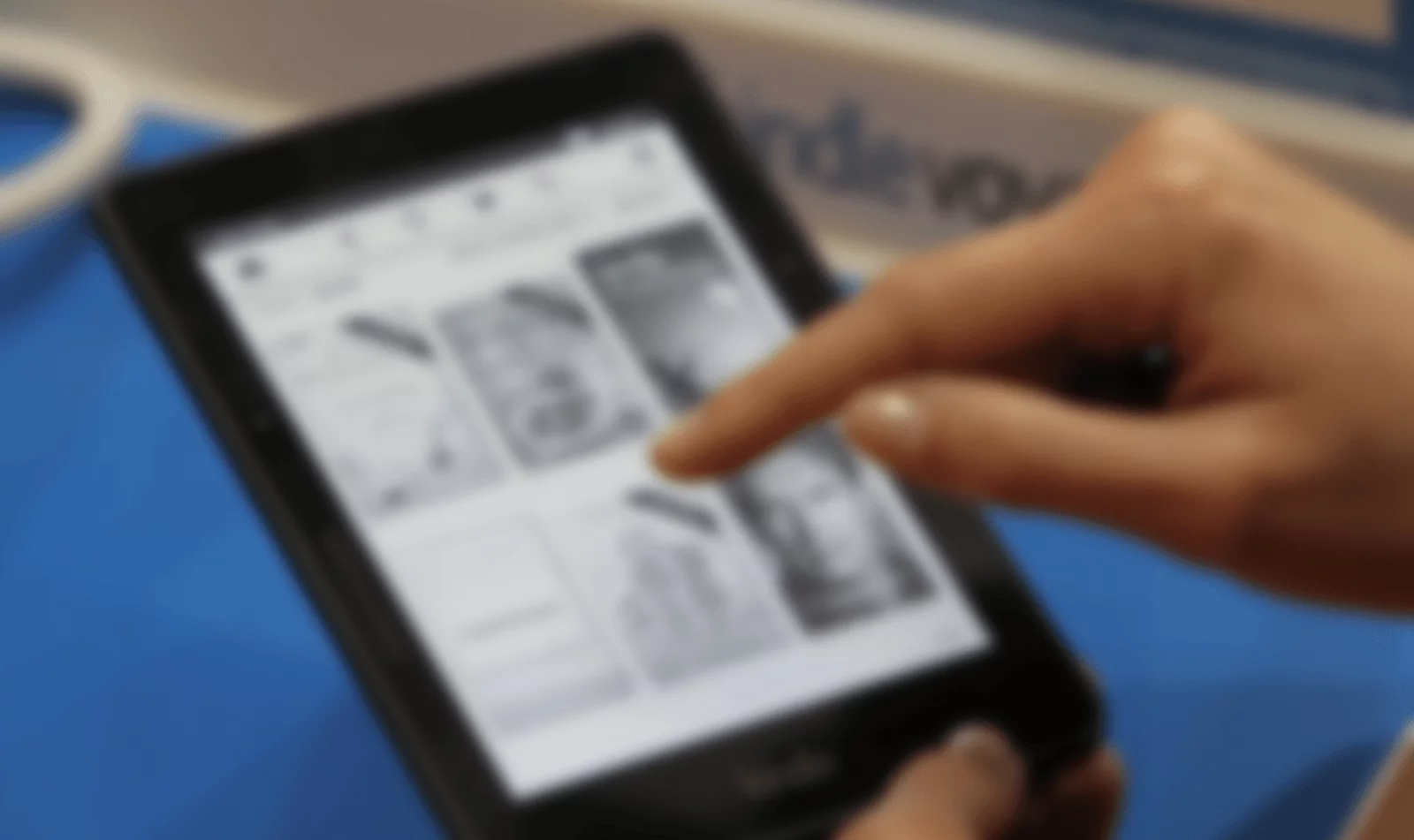So, you may be wondering, why do you need to change the country of your Kindle store? How would it really matter!
It may surprise you that the eBooks sold on Amazon have a surprising level of complexity when it comes to distribution rights and licensing! Certain books are available on the Kindle store of a particular country, while they may not be available for purchase in another store territory (as annoying as it is).
Thus, changing the Kindle account country can provide you with access to books that might not be otherwise available!
Before we start
Something you should know and take note of. According to Amazon, the Kindle books along with Audible audiobooks that you already own will also get transferred with your account when you change the country of your Kindle store. However, Kindle Unlimited, Prime Reading, Kindle Kids books, and Family library will not be transferred.
So, even though the books will get transferred when you change the store location, it is best to check out what can and can not be transferred especially if your Amazon account is associated with multiple services within the Amazon ecosystem.
Changing the Kindle Store Country Using a Computer
Changing the Kindle store country requires you to log in to your Amazon account of your original country.
For the sake of this example, I’m going to show you how I changed the country of my Kindle account. The same steps apply when changing the store to any other country or region combinations as well.
Here’s what you need to do –
Step 1 – Open the “Content and Devices” Settings
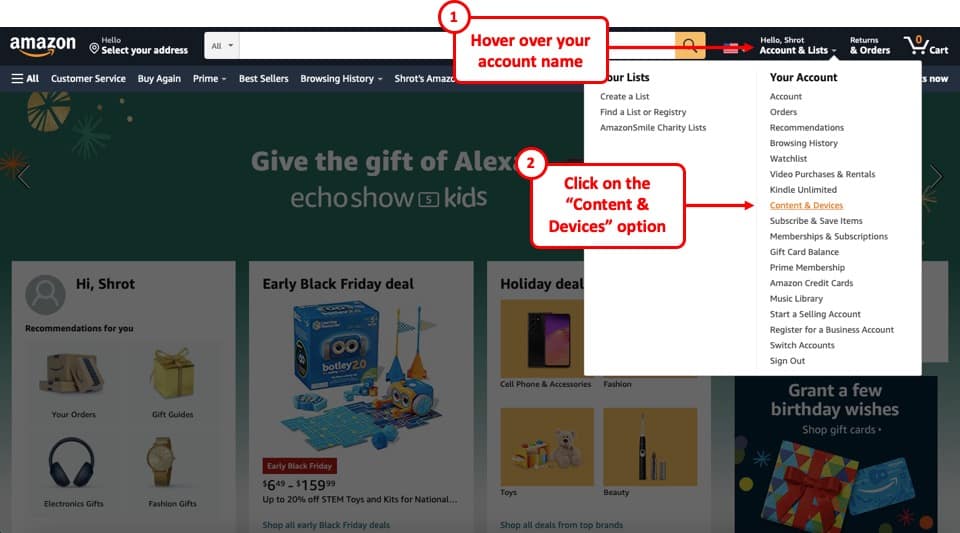
First, log in to your Amazon account. Then, hover over your name next to the search bar on the top of the page (as shown in the image above).
A dropdown menu will appear with several options. Click on the “Content & Devices” link.
Step 2 – Open the “Preferences” Tab
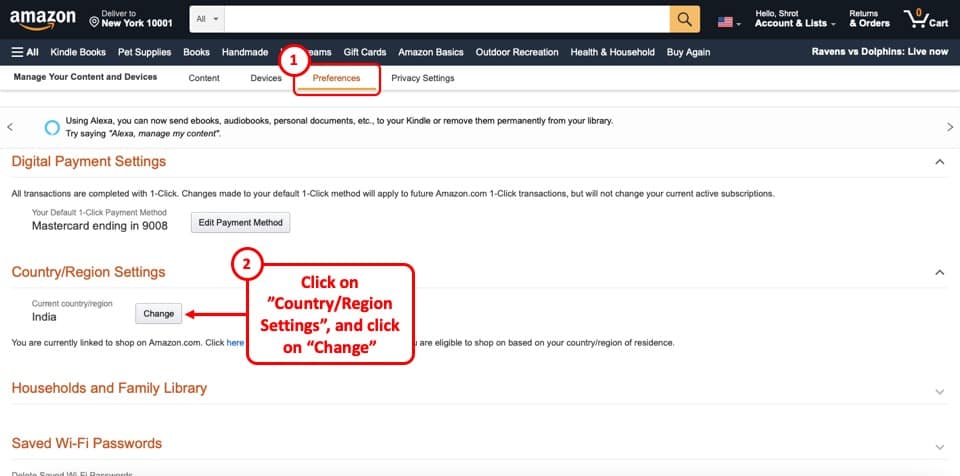
On the next screen, Amazon will show you your Kindle book library by default. Head over to the “Preferences” tab on the top.
Next, click on the “Country/Region Settings” option and it will reveal the country region that your Kindle account is currently associated with.
Simply click on the “Change” button.
Step 3 – Enter the Address of Your Destination Country
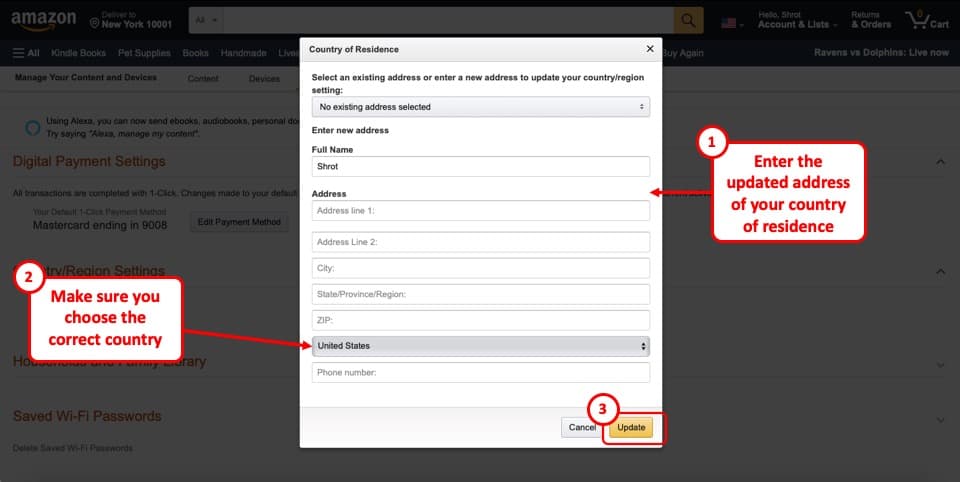
Now, enter the address of residence of the country you wish to change the Kindle account to. Make sure to enter the ZIP code.
Also, make sure that you choose the country name of the destination store from the dropdown. You may use the following address to change your Kindle store to USA.
NOTE: You do not need a valid address to change the country of your Amazon account for buying eBooks as long as you don’t intend to purchase products that need to be delivered physically. Please do not ship anything to this address.
Name: Your name
Address Line 1: 460 Main Ave
Address Line 2: Suite 538772
City: Wallington
State: NJ or New Jersey
Zip Code: 07057
Phone Number: Your local mobile number without country code
Once you’ve added all the information, simply click on “Update“.
Step 4 – Verify the Store Country has been Changed
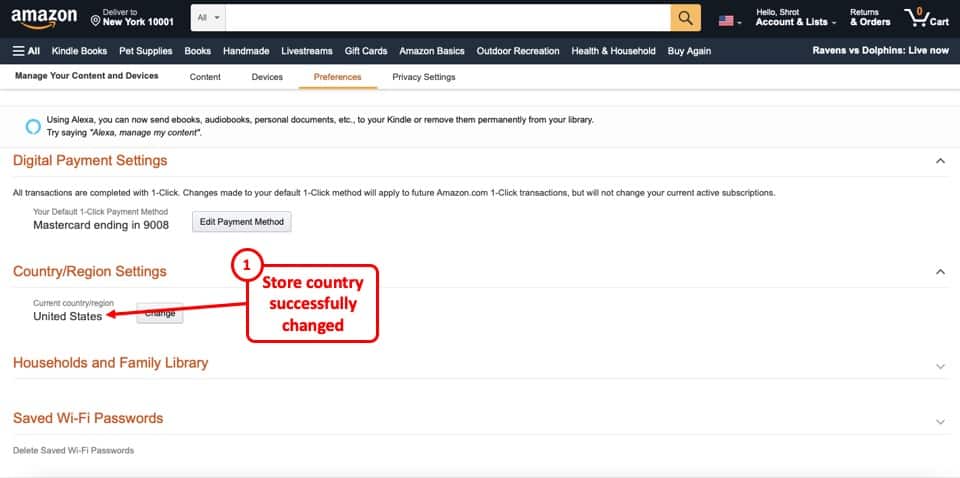
The last step is to simply verify whether the change has taken place. To do that, simply go back to the “Preferences” section and click on the “Country/Region Settings“.
Your Kindle account should now reflect the revised store location.
Tip: You can only change the location of your Kindle store using the web browser on a computer. Amazon does not allow you to change the Kindle store country on Kindle, or by using the Kindle App on Android or iPhone.
So, in case you don’t have access to a computer, your best bet would be to use the chrome browser on your phone and open the browser tab in the desktop version.
How useful was this post?
Click on a star to rate it!
Average rating 5 / 5. Vote count: 1
No votes so far! Be the first to rate this post.